Video tutorial Available here First of all you'll need two softs : - FRAPS which is a video capture thing, it records your screen. You can download the free version here (only has watermarks, which is not a problem) - GIF movie gear, which is the gif converting software I use. You can get the trial version here (it's not hard to find the full version on the internet tho). Ok you downloaded them, you installed them now, let's do it : -Launch FRAPS and go in "Movies"  Here you can change the path where the file will be saved, the hotkey used to record your screen, and (most important) the number of frame per second. I usually use 15 fps (reminder : human eye can only see 24 fps or so). -Launch myth, go into the prefs and set the resolution to 640*480 Watch your favorite film, and record your favorite moment ! Pres F9 to start and F9 to stop. -Launch Gif movie gear and drag n drop your avi file. (you can also use File/import from/AVI) Lets get familiar with the interface :  1 : Duration 2 : Number of loops of the animation (0 = infinite) 3 : Name/Number of the frame selected 4 : Play movie ! 5 : Zoom in/out Now that you are an interface master, let's edit the file. First, you need to find when does the animation start and finnish : Launch the animation (PLAY MOVIE BUTTON)  Near the progression bar, the number #65 indicates the.... frame number ! So, just find out where the animation will start and stop. Now do as in the screen shot to find where to start : 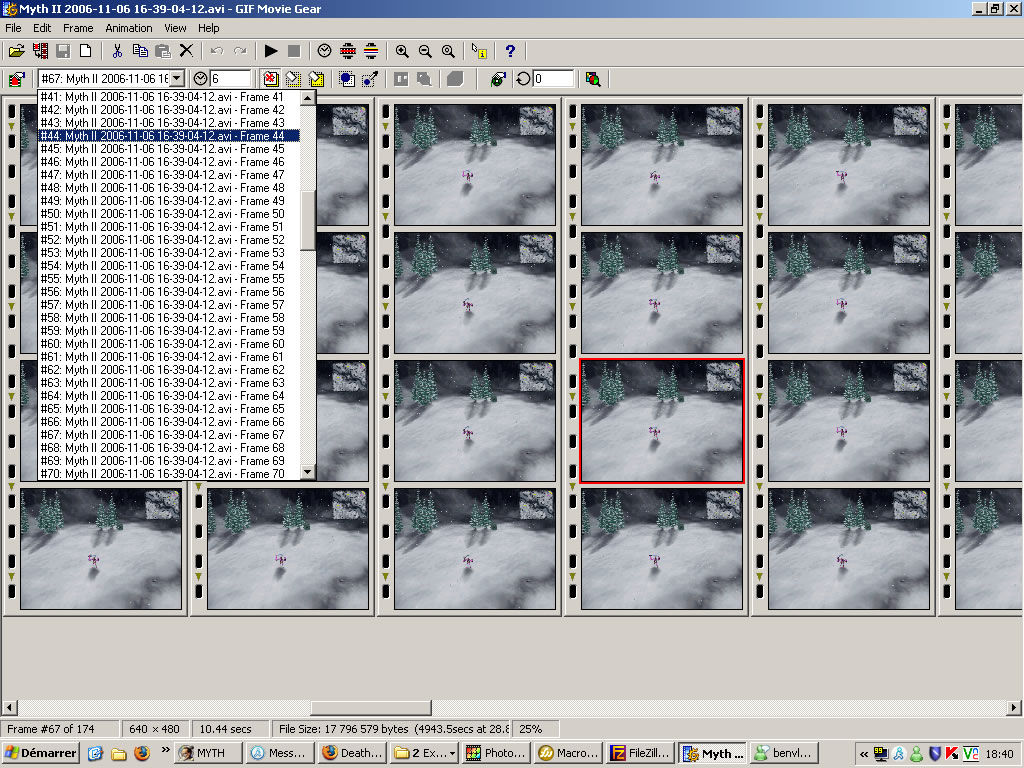 select the frame, hold the shift button, click on the frame #1, and then hit the DELETE key. good job : you have deleted all the unwanted frames. Do the same for the ending of your animation. Now it's time to resize the animation, you don't want all the screen, right ? Go to animation/crop... Zoom out, resize the screen and hit "ok":  You are almost done ! Go to animation/optimize, use the default options and hit "ok" :  Congratulation, you did it ! Last step : go to file/save gif animation as... Have fun ! 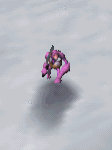 |